I know this sounds stupid but it is true…
“It will take me longer to tell you how to set up your first blog with Blogger than it will take you to reigister and get started”
In under an hour you could be telling the world all you know about your favorite hobby or pastime. It doesn’t matter if it is model ship building, dress making or ‘snail racing’. You can quickly show your knowledge, talents and skills with your web log.
Imagine for a moment that you have a passion for snail racing (you never know) and you want to share your closely held secrets with other like minded snail fanciers. Perhaps you have a winning feeding program that turns a sluggish starter into a sprinter. You could be laying the snail trail to glory for 100’s or 1000’s of eager listeners crying out for your winning tips.
Your Blog “‘How To Win At Snail Racing’ is just what they are looking for.
Okay, snails may not be your passion but there is something that you know about. And you can be sure that somebody else wants to you to share your knowledge with them.
So what are you waiting for…
On the Blogger home page, click the link ‘Create Your Blog Now’ and it will take you to the page below…
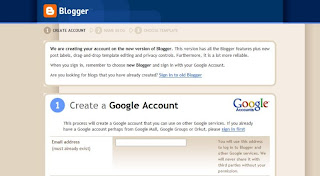
The first image shows the top of the page and you will see highlighted ‘CREATE ACCOUNT’.
Remember, Blogger is part of Google. You must create a Google account. Without being registered you can’t take advantage of Blogger or use the other valuable Google services.
This is where you register your Google account. The next image shows what information Google need…
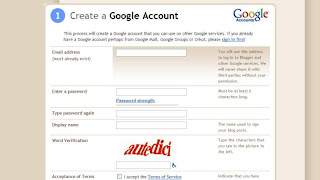
Email address…
You’ll need to have a current active email address. This email address will become your user name.
Note: -
When you sign into your Blogger account (you’ll see 2 dialogue boxes at the top of the Blogger home page) you will use this email address where it asks for ‘Username’.
Password…
The best type of password combines letters and numbers… ABC123 is the simplest example (don’t use it because it is far too obvious)
I could talk more about passwords and what to do to maintain your security, but there’s plenty of places you can find to give you the minutest of detail… type ‘password security’ into your favorite search engine.
Google make it easy for you… just click ‘Password strength’ to test.
Note: -
This is the password to use when you sign in to Blogger where it asks for ‘Password’ (don’t forget what your password is)
Type password again…
Just type your password again (Personally, I find that it helps me remember what it is)
Display name…
The name you choose hear will be the advertised name you will be known as by your blog readers. Choose wisely.
You could use a pseudonym (a made up name) that protects you from unwanted attention. Use a name that sounds real…
Be careful, Fancy names that hide your true identity might seem clever but will look false. You will look as if you are hiding something. You could seem untrustworthy… a liar…
I don’t know about you… “I don’t like liars”
If you lose your visitor’s trust before you start you have lost everything. They won’t come back.
So, unless you have a reason to do otherwise… use your real name.
It’s your choice.
Word verification…
This is something else that seems a waste of time. What the heck…
Type in the box whatever letters are shown directly above. In this instance, just type in ‘autedici’
Note: -
I don’t know if the text is case sensitive (capitals) but you are safe if you copy exactly as you see it.
The next image shows final stage of your Google registration…
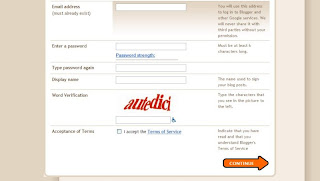
All you have to do now is tick the box to confirm your Acceptance of Terms (after reading the terms of course) and move on to the next stage by clicking…
‘CONTINUE’
You’ll find out “How To Name Your Blog” in the next post.
See you soon
Mike

No comments:
Post a Comment